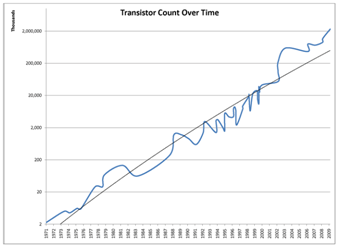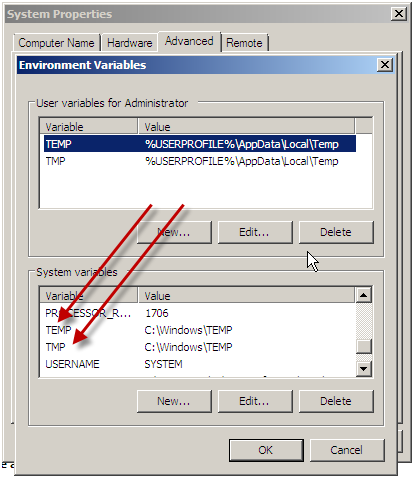There are so many new features and enhancements in SharePoint 2010 that it’s hard to keep track of all of the great things going on. One of the interesting new enhancements is the Content Organizer. It started out its life in SharePoint 2007 as the records routing available only to records centers. However, In SharePoint 2010 it’s been set free for use in any type of site. There are a few unique ways that it can be used – and a few quirks you should be aware of if you want to leverage it in your environment.
The Content Organizer feature is a site feature. Once activated a new library – called the Drop Off Library – is created and two new links are added to the Site Settings menu – Content Organizer Settings and Content Organizer Rules. The settings allows you to restrict uploading to libraries that content organizer has rules for, controls whether content organizer rules can target other sites, controls additional folders being created once a specified number of items have been added to a folder, as well as some other settings. The content organizer rules is more interesting because it allows you to establish a set of rules as to where the content should go.
To start with you need to know that Content Organizer works with content types. That means you’ll need to create content types for the types of content that you want to route. Technically, you could use document but that’s not going to be very interesting. Once you have selected a rule in a new content organizer rule you can specify additional conditions. For instance, if you wanted to place expense reports that were for more than $10,000 in a different location (to drive a different workflow) you could specify that the total value is greater than $10,000 for the rule. The final part is to specify the target location and potentially the additional sub-folder based on the attributes. This is the powerful part, you can automatically route documents into folders based on the metadata in the item.
This feature can be leveraged to automatically route forms to the correct location based on content type – and a field in the content type. When you develop your forms in Microsoft Office client applications you can have fields from the document automatically populate columns of metadata in SharePoint – therefore providing the content organizer something to route on. You can learn more about how to create Office client templates that promote fields in my whitepaper written for SharePoint 2007 Managing Enterprise Metadata with Content Types. This shows you how to do this for Word documents. You can do similar things by promoting fields InfoPath forms. By doing this the user simply fills out the form and submits it. SharePoint does the work to move it into the right document library and folder.
One of the interesting side effects to this approach is that the documents aren’t moved immediately from the drop off library to their respective target. Somewhere along the way the process for providing the required metadata is skipped and as a result instead of an event receiver kicking off and moving the document, the system waits for a timer job to run which looks for items in the drop off libraries of the various sites that have been created and processes any of the items in the drop box – if possible. You can change the schedule – or force running of the Content Organizer Processing by going into Central Administration, selecting Monitoring, and Content Organizer processing. The default schedule of once a day may not be enough if you plan on heavily leveraging this feature.
You can also trigger processing of individual documents, if you were to go in and save the properties of the document, so it’s possible to get the content organizer to route an individual document immediately.
If you want to create a simple test case, that’s easy enough to do:
- Create a new content type built upon the document content type.
- Name the content type something like Office Document
- Add the ‘Author’ site column to the content type.
- Activate the Content Organizer feature
- Create a target library called ‘Documents’
- Add the Office Document content type you created to target library and to the DropOff library created by the content organizer.
- Remove the document content type from the DropOff library so uploaded documents default to the Office Document type you created.
- Create a content organizer rule (Site Actions-Site Settings-Content Organizer Rules) that routes Office Documents to the Documents library and creates folders by Author with the format of just %2.
Now when you upload word documents to the DropOff library, the author field will be automatically populated for you from what was in the document. The content organizer will see the content and route it to the ‘Documents’ library and create a sub-folder for the author’s name based on the rule you created.
Of course, you can create more complicated scenarios where you’re using Quick Parts to capture data in your Word document and routing based on that information, but this is a quick way to leverage the content organizer.